First, you might try booting an older kernel to see if that runs for you. Your bootloader such as grub might help you pick an old one.
The older kernels are actually combinations of kernel + initial ramdisk that contains the version of your graphics drivers that were being used at that time. It could be a way to test the hypothesis.
Hmm, interesting. That tells us that it’s not actually a problem with your graphics driver or kernel version, and given that it was working on this version before, I would think some aspect of Xorg configuration, your graphics hardware has an issue, or your installation in general has been corrupted when it tried to upgrade.
You might try to detect corruption by using a tool like debsums to check for any obviously corrupted files.
What’s the state of your debian packages I wonder… does something like apt-getupdate or apt-getcheck highlight any problems with the state of installed packages that could point to a failed upgrade?
I think its because / is full. Some packages cant update. Is there a way to combine them without gui as i am disabled and cant use a mouse? I know u cant edit partitions booted
If sudo apt -f install doesn’t work properly, you can create an apt-cache folder on, e.g. your home partition, assuming this is the one with sufficient amounts of free storage.
This may seem like an obvious question, but are there files you can remove or perhaps move to another drive or USB stick temporarily to make enough space to get through your updates? You should be able to do those while rootfs is full.
We can certainly delete or copy files using the terminal.
Are you sure the root is full and not readonly due to other errors? Why do you believe root is full?
First, you might try booting an older kernel to see if that runs for you. Your bootloader such as grub might help you pick an old one.
The older kernels are actually combinations of kernel + initial ramdisk that contains the version of your graphics drivers that were being used at that time. It could be a way to test the hypothesis.
Same error on older kernel
Hmm, interesting. That tells us that it’s not actually a problem with your graphics driver or kernel version, and given that it was working on this version before, I would think some aspect of Xorg configuration, your graphics hardware has an issue, or your installation in general has been corrupted when it tried to upgrade.
You might try to detect corruption by using a tool like
debsumsto check for any obviously corrupted files.What’s the state of your debian packages I wonder… does something like
apt-get updateorapt-get checkhighlight any problems with the state of installed packages that could point to a failed upgrade?I think its because / is full. Some packages cant update. Is there a way to combine them without gui as i am disabled and cant use a mouse? I know u cant edit partitions booted
If you can boot into terminal session, e.g. by pressing Ctrl + Alt + F2, you can try:
sudo apt clean sudo apt -f install sudo apt clean sudo apt dist-upgrade sudo apt cleanIf sudo apt -f install doesn’t work properly, you can create an apt-cache folder on, e.g. your home partition, assuming this is the one with sufficient amounts of free storage.
sudo apt clean sudo mkdir /home/apt-cache sudo nano /etc/fstabIn the fstab you specify where this directory shall be mounted:
/home/apt-cache /var/cache/apt/archives none bind 0 0Now you copy the files in place and mount the partition:
sudo cp -r /var/cache/apt/archives/* /home/apt-cache sudo mount -aNou you should be able to run the fix-installation and update commands without the errors:
sudo apt -f install sudo apt dist-upgradeI booted into i3!
This means good news?
Yes so what now
Do you have sufficient disk space now? Or did the mounting procedure work? Did sudo apt -f install work?
A full root will absolutely kill your system.
You have unlocked a new achievement: the software hoarder!
Yay. What did i win
This may seem like an obvious question, but are there files you can remove or perhaps move to another drive or USB stick temporarily to make enough space to get through your updates? You should be able to do those while rootfs is full.
We can certainly delete or copy files using the terminal.
Are you sure the root is full and not readonly due to other errors? Why do you believe root is full?
duf / lists 0gb as available. Idk what i should move
Here’s a guide I found online that has some commands that might help you figure out where your storage has gone:
https://askubuntu.com/questions/266825/what-do-i-do-when-my-root-filesystem-is-full
How big is the partition?
27.3gb
This is /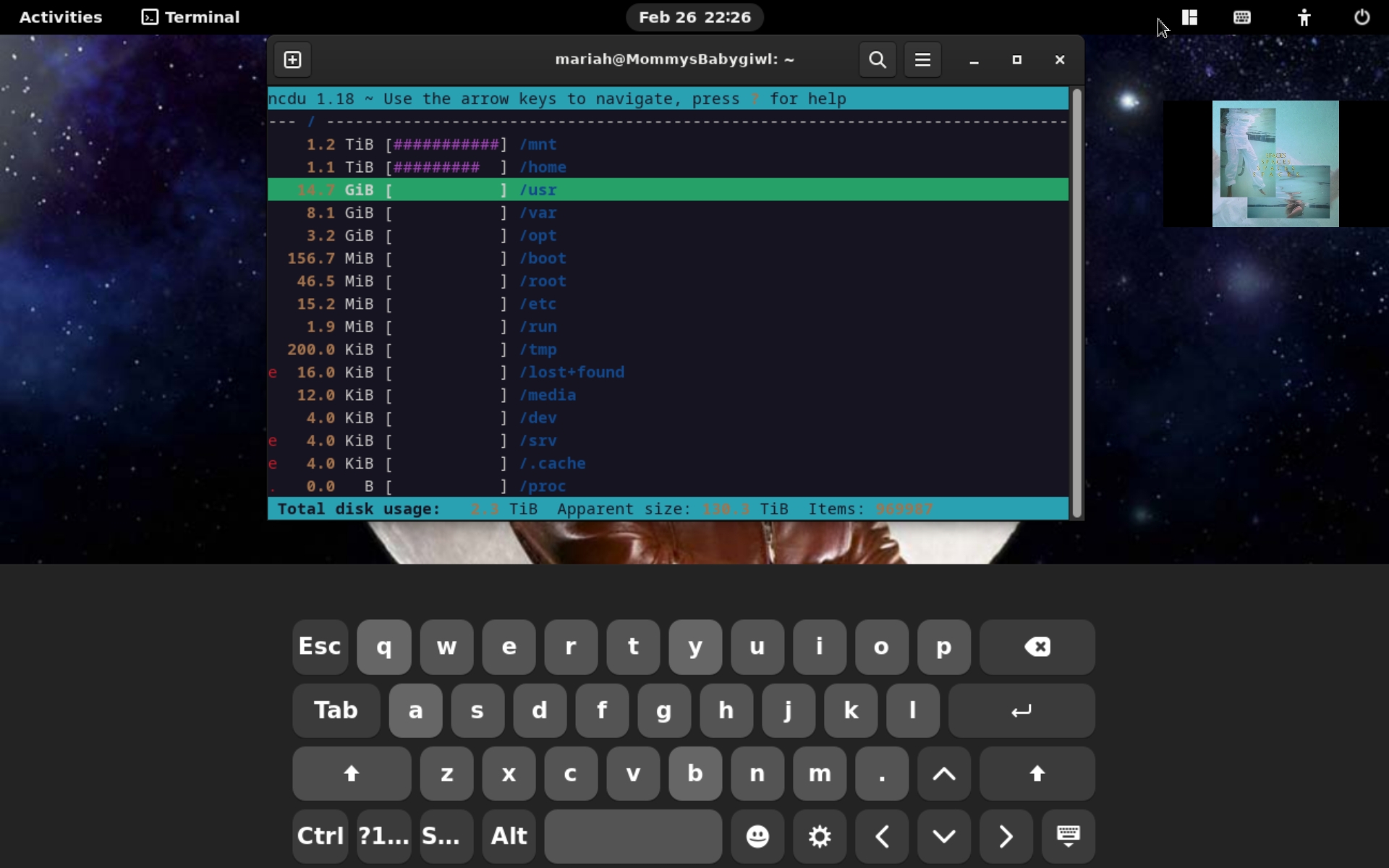 /mnt has my 2nd hard drive. /usr is big because of wine
/mnt has my 2nd hard drive. /usr is big because of wine
ncdu -x / will only show you the files stored on / without counting /mnt and other partitions.
You can usually delete files (not directories!) in /var/log safely